How to Use ARCore: A Comprehensive Guide for ARKit Developers
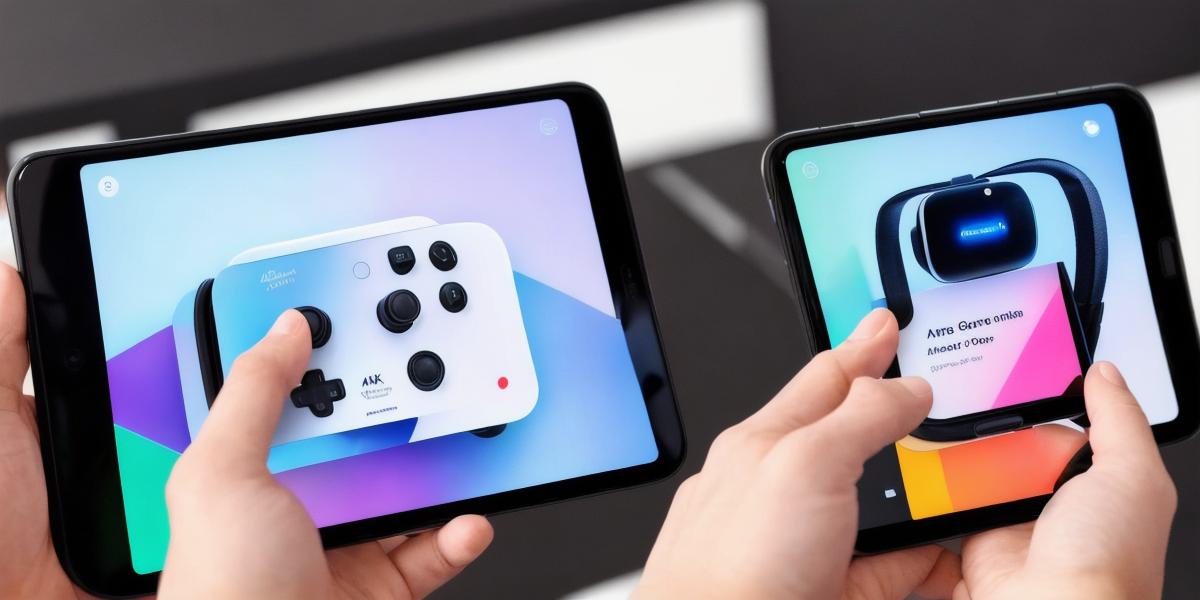
Introduction:
AR (Augmented Reality) technology has been rapidly evolving in recent years, and ARCore is one of the most popular AR development platforms. ARKit developers are always on the lookout for new tools and techniques to enhance their AR applications. In this article, we will explore how to use ARCore effectively and efficiently.

What is ARCore?
ARCore is a powerful AR platform developed by Google. It is designed for creating immersive and interactive AR experiences on mobile devices. With ARCore, developers can easily create high-quality AR applications that work seamlessly across multiple devices.
Getting Started with ARCore
The first step in using ARCore is to set up a development environment. You will need an Android device running at least Android 8.0 or later and a laptop or desktop computer with the latest version of Unity or Unreal Engine. Once you have set up your development environment, you can download the ARCore SDK from the Google website.
Creating an AR Scene
Once you have the ARCore SDK installed, you can start creating an AR scene. The first step is to import your 3D model into Unity or Unreal Engine. You can then place the model in the AR space by using the ARSession Origin object. This object represents the center of the AR space and is used as a reference point for placing objects in the real world.
Adding Interactivity
ARCore provides several tools for adding interactivity to your AR scenes. You can use touch gestures, voice commands, or even eye-tracking to interact with your AR objects. For example, you can create a button that triggers an animation when it is touched, or you can create a voice command that causes an object to move when spoken.
Optimizing Performance
One of the biggest challenges in AR development is optimizing performance. ARCore provides several tools for improving performance, such as reducing the number of draw calls and using lower-resolution textures. You can also use the ARSession class to manage your AR sessions more efficiently. For example, you can pause or resume an AR session based on user input.
Case Studies
There are many examples of successful ARCore applications that have been developed by ARKit developers. One popular example is the IKEA Place app, which allows users to preview furniture in their homes before buying it. Another example is the Pokémon Go app, which uses ARCore to create a massive multiplayer game that blends AR with real-world environments.
FAQs
- What devices does ARCore support?
ARCore supports Android devices running at least Android 8.0 or later. It also supports Windows 10 PCs and tablets. - How do I import my 3D model into ARCore?
You can import your 3D model into Unity or Unreal Engine and then place it in the AR space using the ARSession Origin object. - How do I add interactivity to my AR scene?
You can use touch gestures, voice commands, or even eye-tracking to interact with your AR objects. - How do I optimize performance in ARCore?
You can reduce the number of draw calls and use lower-resolution textures to improve performance. You can also use the ARSession class to manage your AR sessions more efficiently. - What are some examples of successful ARCore applications?
The IKEA Place app and the Pokémon Go app are popular examples of successful ARCore applications.
Conclusion:
ARCore is a powerful tool for creating immersive and interactive AR experiences. With its easy-to-use development environment and powerful features, it has become one of the most popular AR platforms among ARKit developers. By following the steps outlined in this article and using the tools and techniques discussed, you can create high-quality AR applications that engage and delight your users.








