How and why report spam on Gmail?


Picture: SEAN GLADWELL/Getty Images.
Since its beginnings, Gmail has evolved a lot, offering more and more services. Along with Google’s messaging, the “industry” of fraudulent e-mails (spam, phishing) has also developed.
These junk e–mails waste all of us a considerable amount of time – at a minimum – and yet, most of their recipients are content to delete them without paying any more attention to them.
However, it is possible to contribute to the fight against spam by reporting this type of e-mails to Google. The report will only take you one or two seconds – little more than a simple deletion – and will allow Google’s teams to analyze the email in question to protect you – and other Gmail users – from similar fraudulent emails.
Better yet, the more emails you report, the more Gmail learns about what you consider spam. It will then be increasingly able to block these unwanted emails even before they reach your inbox. In other words, reporting spam only brings positive.
Why aren’t more of us doing it in this case, will you tell me? First of all, many people are not even aware of the existence of this feature. Others may not even ask themselves the question, thinking they don’t have time to take care of it. But believe me, these few seconds are worth it: the more emails you report, the more the volume of spam emails received decreases.
If you have a Gmail account, whether you use it on your web browser or through the mobile application, the procedure is the same. So, here are two methods for reporting junk mail.
Reporting one email at a time, the safest method
1. Log in to your Gmail account
Open your web browser and log in to your Gmail account.
2. Locate the unwanted email
Browse your inbox and locate all the spam you can find. Check that the recipient’s email address is associated with spam, and not that of someone with whom you want or need to communicate. Select the corresponding email by clicking on it.
3. Report the e-mail
Once the email is open, click on the three-dot menu located in the upper right corner of the reading pane. In the drop-down menu, click on Report as spam.
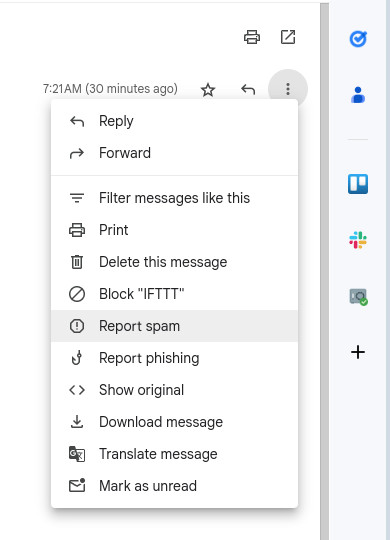
Screenshot by Jack Wallen/ZDNET.
4. Unsubscribe from mailing lists
Once you have clicked on Report as spam, a new window will be displayed, with two options : Spam and unsubscribe or Spam. This allows you to check your report one last time: indeed, if you report a legitimate email as spam, the company sending you the email could have problems.
If this is a newsletter to which you have subscribed, you can simply choose to unsubscribe. Otherwise, click on Spam.
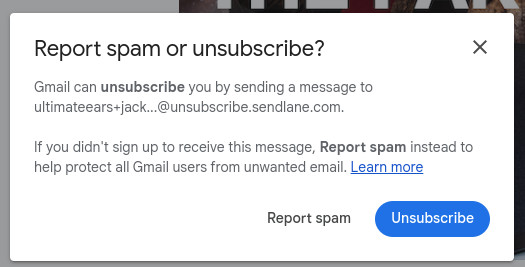
Screenshot by Jack Wallen/ZDNET.
Report multiple emails at the same time, the faster method
1. Select the emails concerned
Browse your inbox and select the emails that you suspect to be spam using the checkbox present to the left of each email.
2. Report them as spam
In the Gmail toolbar, click on the icon with an exclamation mark Report as spam (located to the left of the trash can). A new window will appear, with two options : Spam and unsubscribe or Spam. This allows you to check your report one last time: indeed, if you report a legitimate email as spam, the company sending you the email could have problems.
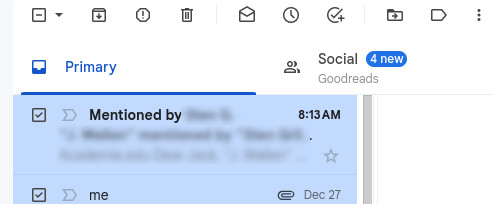
Screenshot by Jack Wallen/ZDNET.
That’s it, you know how to report unwanted emails in a few seconds. Take this good habit to contribute to the fight against spam and phishing, while benefiting from a healthier inbox.
Source: ZDNet.com








