LibreOffice: how to change a paragraph style


Riska/Getty Images
As a copywriter, I have to make sure that the tools I use work exactly the way I want them to. Sometimes it rolls perfectly, while other times it has to be adjusted so that it meets my needs correctly.
LibreOffice, for example, allows you to modify the default styles so that they correspond exactly to your expectations. You may need to change the font of a style, the size of a font, the alignment, etc.
Here is a very simple example. For my fiction writing, the Title 2 style should be centered, because that’s what I use for chapter titles. Of course, I can use the Title 2 style by default, but every time I would have to go back and not only center it, but also remove the indentation.
When you write a whole novel, it’s a little too much extra work.
That’s why I changed the style to make my job a little easier. And here is how I proceed.
How to edit a LibreOffice style
The only thing you will need is to install LibreOffice. The operating system on which you use it does not matter, because the process is the same.
Open LibreOffice Writer
The first thing you need to do is open LibreOffice Writer.
Select the style
Then select the style you want to change. The way to do this depends on the user interface you are using. For example, on PC, go to the drop-down menu at the top left Define the paragraph style. Choose the style you want to modify.
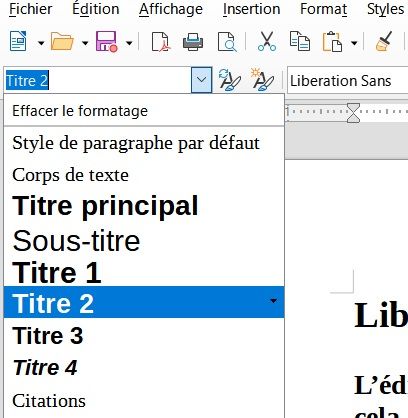
Here is where to choose the type of paragraph to edit. Screenshot ZDNET France
Open the style editor
Once the style is selected, click on Styles from the main menu, then select Edit the style.
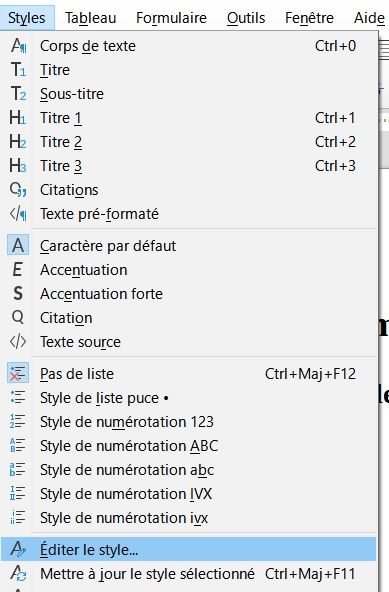
Here is where to access the style modification settings. Screenshot ZDNET France
Edit the style
Let’s stick to my example and modify the style of header 2 so that it is centered and without indentation. To do this, you need to configure the following in the style editor:
Alignement - Centre
Retraits (tous) - 0.00
Of course, you can make any changes you want to the style. When you are done, click OK to save the new version of the style. From now on, when you select Title 2, it will be exactly the way you want it.
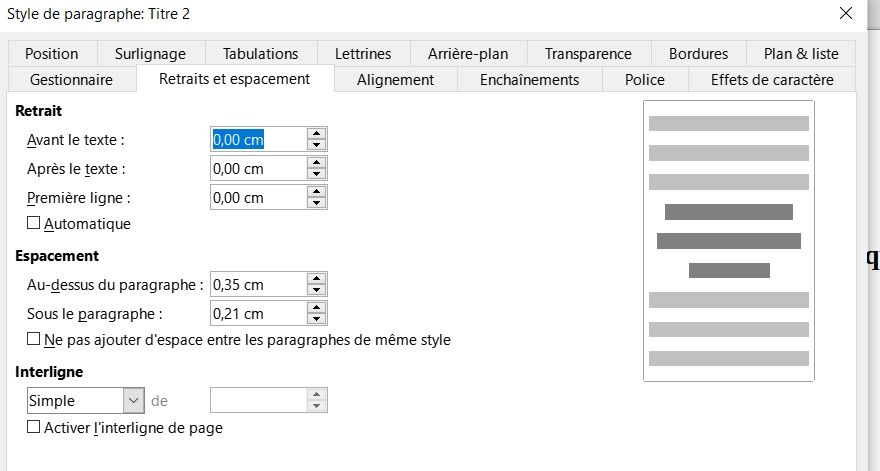
Make as many changes to the style as you want. Screenshot ZDNET France
That’s all there is to do to edit a style in LibreOffice. By doing this, you can make your work a little more efficient.
As a professional copywriter, I can attest that this feature has made my job easier, saving me time when I want to focus on writing and not formatting. It’s up to you to play.
Source: “ZDNet.com “








