LibreOffice: How to customize the formatting of comments to facilitate collaboration


LibreOffice makes collaborating on documents quite simple. But if you want to differentiate the comments you add from those of others, there is a way to do it.
As a writer, I collaborate with many people on documents, whether they are proofreaders, editors or layout artists. When I do, I like to make sure that my comments stand out, so that there is no confusion as to who wrote an initial comment or a reply to a comment.
By default, LibreOffice uses a different background color for each commenter. But sometimes this is not enough. I have also encountered a few cases where the background color of a third party’s comment ended up identical to mine, which led to general confusion. To make matters worse, if someone hasn’t added their name to the section Identity data of LibreOffice in the Options, things can get even more confusing.
That’s why I customize the formatting of my comments, so that everyone knows exactly who is commenting.
Let me show you how to do it.
How to customize the formatting of comments
The only thing you will need for this feature is the LibreOffice office suite installed on your desktop or laptop computer. Make sure that you are using the latest version (7.6.1.2).
One thing to keep in mind is that when you customize the formatting, you are editing it for all comments and not just yours!
Of course, if someone else opens your document and changes the formatting of the comments, yours will also be affected. I would like the LibreOffice developers to add the ability to change the formatting of comments per user. Which would mean that each employee could act on their own comments without having to worry about changing the formatting of other users.
However, this is not an option currently. I have submitted a request for this feature, and I hope that the Document Foundation will consider this request viable.
But in the meantime, let me show you how to customize the formatting of comments in LibreOffice.
1. Open a LibreOffice document
The first thing to do is open a LibreOffice document that contains comments that you have already added or that requires comments from you. Make sure that you are the only user who has added comments to the document so far.
2. Open the formatting window
Locate or add a comment to the document. Then click on the drop-down arrow located in the lower right corner of the comment. In the resulting menu, click on Format all comments.
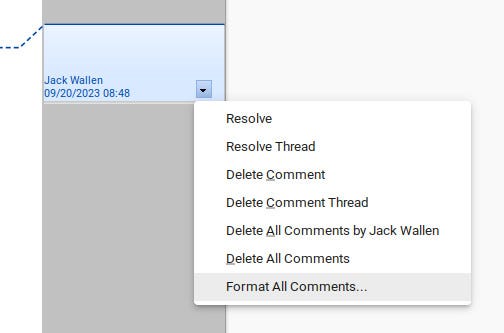
You can access the “Format all Comments” option from any comment in the document. Screenshot by Jack Wallen/ZDNET
3. Customize the formatting
In the character formatting window, you can change the font family, style, size, language, color, text decoration, effects, position, scale, spacing and highlighting. You can give free rein to your imagination to make your comments stand out.
Once you have made your formatting changes, click on OK to close the character formatting window. You should immediately see the appearance of your comments reflecting the attributes that you have changed.
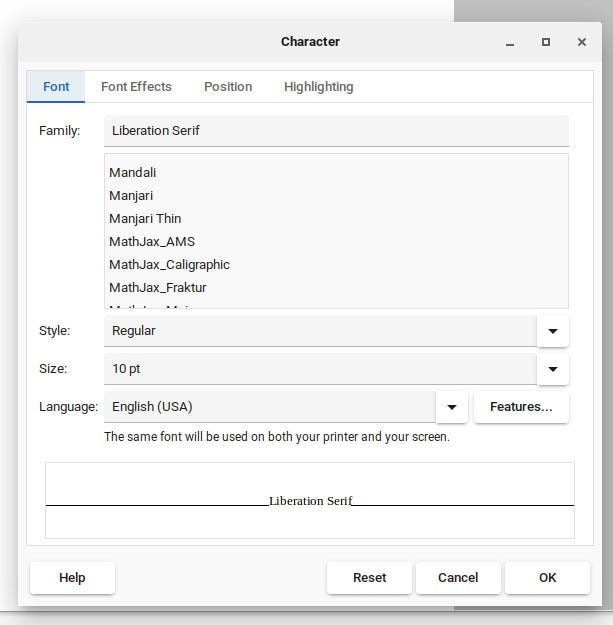
You can customize a number of options for your comments. Screenshot by Jack Wallen/ZDNET
Add your name
As I mentioned earlier, one of the most important changes you can make to boost collaboration is to add your name to LibreOffice.
By performing this task, all comments will display your name, which will allow employees to know which comment was made by you.
To add your name, open the menu Tools, and choose Options. In the section LibreOffice, click on Identity data. Then type your first and last name, then click on OK.
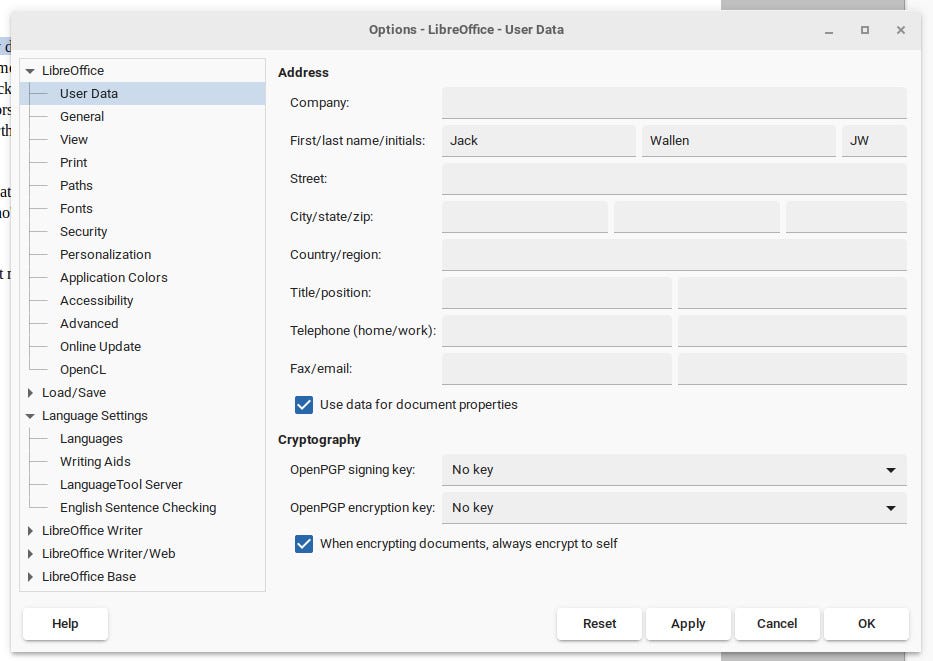
You can also add your address and email address, if you wish. Screenshot by Jack Wallen/ZDNET
That’s all there is to do to make your comments in LibreOffice stand out from those of your collaborators.
Source: “ZDNet.com “








