No need for the Apple Watch Ultra 2: you could already use the double tap function of the Apple Watch!


Here’s how I use the double tap function on my Apple Watch Series 7. Maria Diaz/ZDNET
Apple has just launched its iPhone 15 range and two new versions of the Apple Watch, the Series 9 and the Ultra 2. The two Apple Watches seduced the spectators of the Wonderlust event with a feature: the double tap (or double pinch).
We were amazed when we saw in the presentation video how a person could delay an alarm and navigate on his Apple Watch by simply making a pinch or tap movement twice, without needing to touch the watch screen.
In fact, even if the SiP S9 chip of the new Apple Watch is impressive, you should know that the gesture control of the hand is already available in the old Apple Watches, the Series 4 model. More precisely, it simply works differently.
Known as AssistiveTouch, the ability to control your Apple Watch with hand gestures has been an accessibility feature since its birth in watchOS 8.
How to use hand gestures on the Apple Watch

Accelerated view of navigation with gestures on the Apple Watch Series 7. Maria Diaz/ZDNET
What you will need: an Apple Watch Series 4 or a newer model, an Apple Watch SE, or Apple Watch Ultra, or any watch running the latest version of watchOS.
1. Go to the settings of your watch
On your Apple Watch, open the app Settings.

Open the Apple Watch Settings app on your mobile phone. Maria Diaz/ZDNET
2. Tap on Accessibility
Scroll down until you find Accessibility and tap on it.
For now, hand gestures are an accessibility feature built into watchOS, so you need to enable it.
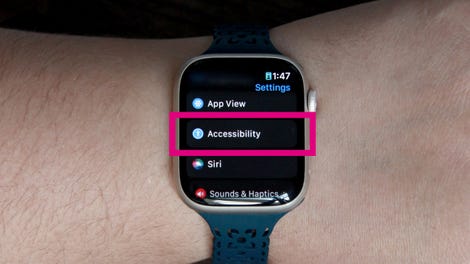
Select Accessibility in the Settings app. Maria Diaz/ZDNET
3. Go to AssistiveTouch
In Accessibility, press AssistiveTouch and activate it.
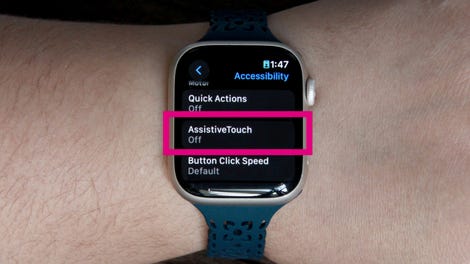
Scroll through the accessibility features until you find AssistiveTouch. Maria Diaz/ZDNET
5. Enable hand gestures
Search for Hand gestures and activate the function. You will see a list of four gestures recognized by the Apple Watch and will have the option to customize the action that the watch will perform when you make the gesture.
Here are the four hand gestures recognized by the AssistiveTouch feature:
-
Pinch.
-
Pinch 2 times.
-
Clench your fist.
-
Clench your fist 2 times.
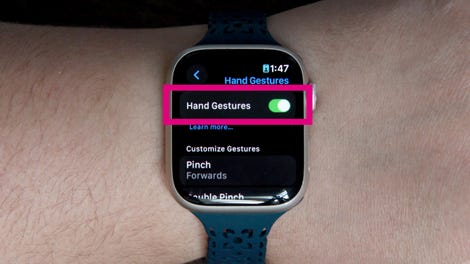
Make sure that the option Hand gestures is activated. Maria Diaz/ZDNET
6. Test it
Start using the hand gestures indicated in the AssistiveTouch options to test your new ways of navigating on your Apple Watch.

The different gestures that can trigger an action in your Apple Watch. Maria Diaz/ZDNET
How is AssistiveTouch different from the double-tap function of the Apple Watch Series 9 and Ultra 2?
AssistiveTouch is designed as an accessibility function. It allows people who cannot always touch the screen of their Apple Watch to control the device with the hand that is wearing it. Therefore, she can also use other hand gestures to control the Watch, such as tapping her pointer finger and thumb and clenching her fist once or twice in a row.
The double tap gesture of the Apple Watch Series 9 and Ultra 2 allows users to control the main button of an application, open the Smart Stack of the watch and scroll through the widgets; the last action would require a different gesture with AssistiveTouch. We’ll know more about the double tap feature when it becomes available in a software update next month, including how responsive it is and what other features it offers.
Is double tapping on the Apple Watch Series 9 and Ultra 2 an accessibility feature?
The double-tap gesture is not designed as an accessibility feature like AssistiveTouch, although it can act as such. On the contrary, the double tap gesture is designed to allow easy and intuitive navigation on the Apple Watch, like the Apple Vision Pro experience.
Source: “ZDNet.com “








