Chrome: how to work around the WebP image format problem


Have you ever wanted to save an image from a web page and realized that the suggested format was one that you had never heard of? While JPG, GIF and PNG formats are all standard formats and simple to use, Google has modified its Chrome browser this year, so that whenever you save an image file, it offers the WebP format by default.
The technology giant has made this transition because the WebP format allows you to reduce the size of image files by about 25%. This reduction does not affect the actual size of the image, but it has an impact on the weight of the saved file. This reduction saves considerable space for hosting websites, but can be a real problem for users who want to save and view images.
Fortunately, there is a Chrome extension that you can add that will allow you to convert the image to JPG or PNG format. I will show you how to install and use this extension.
How to work around Chrome
s “WebP” image format problem;
The only thing you will need is an updated version of the Chrome browser. I will make a demonstration with the version 109.0.5414.119, running under Pop! Linux OS, but the operating system you use does not matter.
With your browser ready, we will take care of this problem.
1. Open Chrome
The first thing you need to do is open the Chrome web browser.
2. Install the extension
The extension in question is called Save image as Type. To find it easily use this link to this extension page in the Chrome Web Store and click on Add to Chrome. When prompted, click Add the extension, and the installation is complete.
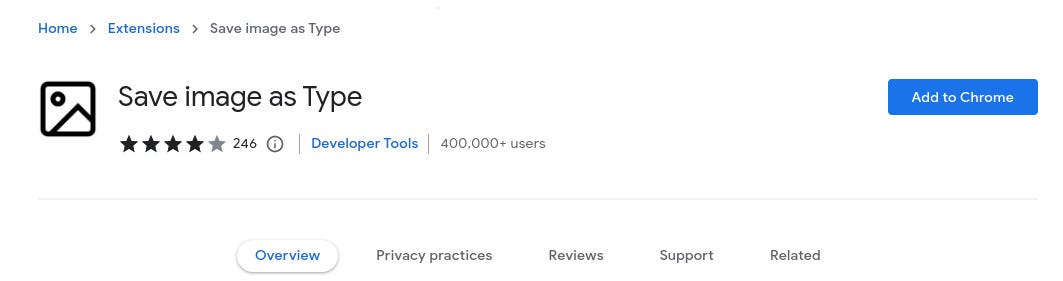
Installing the Save image as Type Chrome extension. Jack Wallen/ZDNET
3. Pin the extension
Once the extension is installed, you will want to pin it to the Chrome toolbar for easy access. To do this, click on the puzzle piece icon and, in the drop-down menu, click on the pin icon associated with Save image as Type.
The icon, which looks like a small image, is thus pinned to the toolbar. You don’t have to pin the extension to the toolbar if you don’t want to, because that’s not how you’re going to interact with it. But pinning is still the easiest way to remove an extension from Chrome.
If you decide to delete the extension, all you have to do is right-click on the icon and select Remove from Chrome.
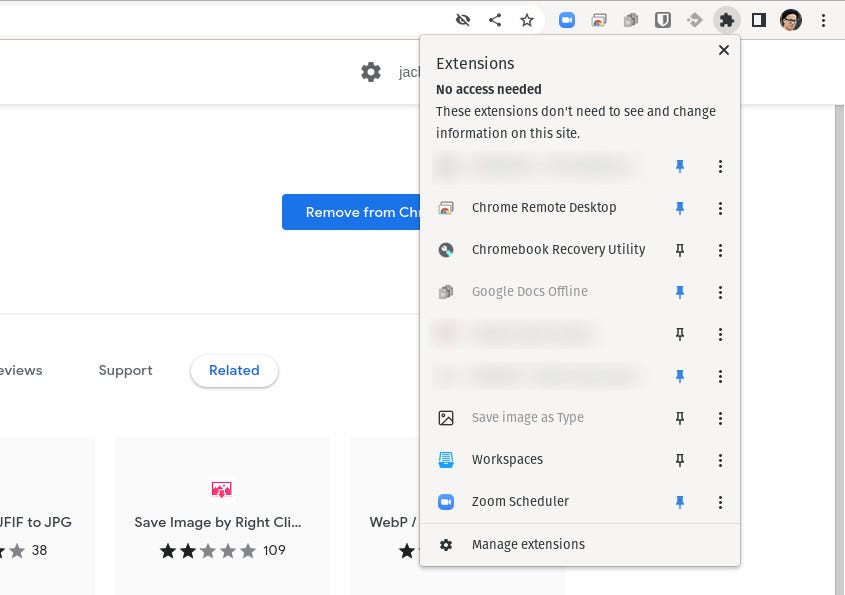
Pin the extension to the Chrome toolbar.
Jack Wallen/ZDNET
Using the Save Image as type extension
Before you can use the extension, you must close and reopen Chrome. Next, open a web page containing an image that you want to save.
Right-click on the image and select Save image as JPG/PNG/WebP > Save as X (where X corresponds to JPG, PNG or WebP).
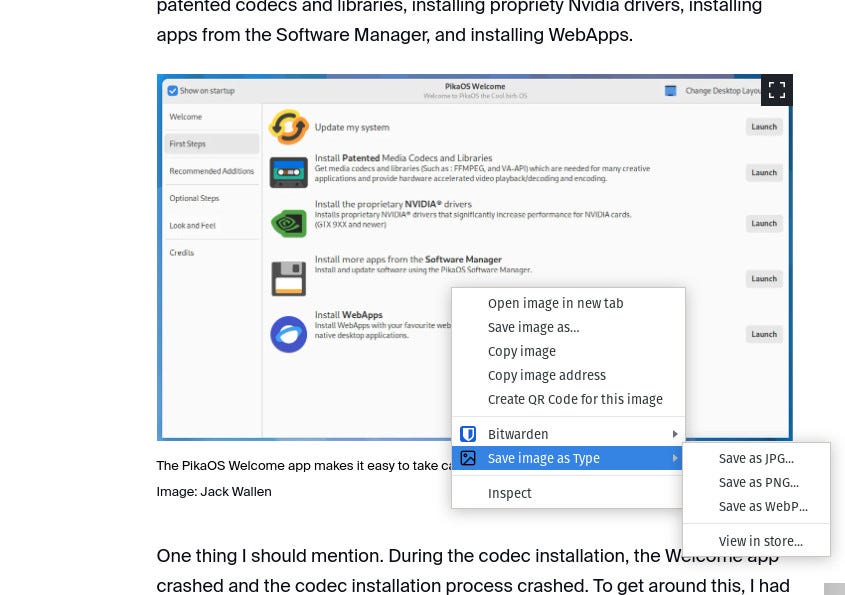
It is possible again to save an image in JPG format in Chrome. Jack Wallen/ZDNET
Your image is now saved in the file format of your choice, and you can start.
That’s all it takes to get around a problem that has been frustrating users since Google decided to change the default behavior of its web browser. Although WebP is a valid image file format, it is simply not as widely accepted as JPG or PNG, and this simple extension helps to get around the problem.
Source: “ZDNet.com “








