Safari: how to merge multiple windows


FreshSplash/Getty Images
I’m always amazed at how out of control the desktop version of Safari can get when it comes to open windows. I have a window open, I click on a link from Apple Mail and I notice that it opens a new window.
Even if Safari is configured to open all the links in the current window, sometimes it behaves well, sometimes not. In the end, I may end up with several Safari windows open and then I have to try to navigate between them.
If this happens to you regularly, you will understand how frustrating it can be. Before I accidentally discovered a handy function that helps me navigate between these windows, I often had to copy links, paste them into another window, and then close the additional instance of Safari. This process is far from efficient, and I am not a fan of inefficiency.
Fortunately, there is a built-in function that makes it very easy to merge all open Safari windows. However, you should know that this function merges all open Safari windows. This means that if you need to have two different windows open, for example one for writing and one for doing research, and you merge the Safari windows, you will only have one window left.
If you have several Safari windows open (each with several tabs), you can always merge the windows, then drag the tab you need out of the single window to the desktop for example: the page will then be displayed in a new window. There are always alternatives!
I’m going to show you how easy it is to merge your Safari windows.
How to merge Safari Windows
The only thing you will need for this operation is a sufficiently recent version of the Safari browser from Apple on your desktop. My demonstration will focus on version 16.5.2. But this feature has been around for a while, so you don’t have to have this exact version to merge your windows.
1. Open Safari
The first thing you need to do is open Safari. Once Safari is open, direct it to a site of your choice.
Then click on File> New window to open a second window. You can then open as many tabs as you need in both windows.
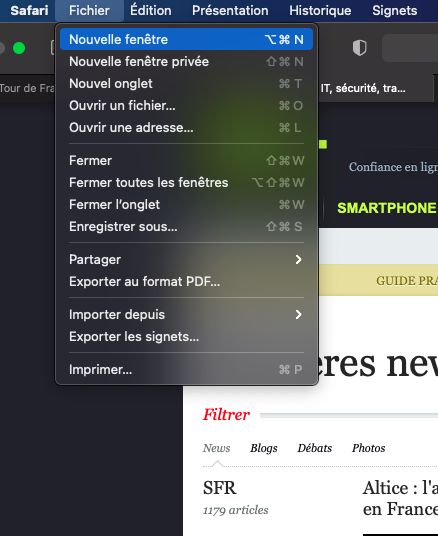
To test this method, you need to open several Safari windows. ZDNET France
2. Merge windows
It doesn’t matter which window is in the foreground. Just make sure to click on one of the windows so that the Safari menu appears in the menu bar at the top of the screen.
Click on Window > Merge all windows. A single Safari window should immediately open, containing all the tabs that you had open in several windows.
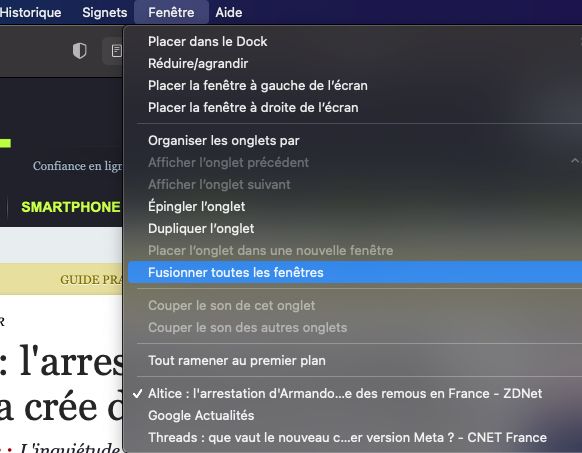
Merging multiple windows in Safari is just a mouse click away. ZDNET France
As I mentioned earlier, if a particular tab in your merged window needs to be separated, you just need to click on it and drag it out of the single window.
Believe it or not, that’s all there is to do to merge your Safari windows on macOS. I used this feature quite regularly to avoid having too many instances of Safari open on my MacBook Pro.
Source: “ZDNet.com “










