Google Chrome 117 tells you if you have installed malicious extensions


Browser extensions are practical tools because you don’t need to leave your tab to access their features. And they can perform various tasks, such as remembering your password or checking the grammar of your text. However, these extensions often contain malicious software (also called malware), and Google Chrome is here to help you in this field.
In a blog post on Chrome Developers, Google revealed that Chrome 117, the next version of Google’s Internet browser, will notify users when an extension they have installed is no longer available in the Chrome Web Store.
An extension is removed from the Chrome Web Store for one of the following three reasons :
- The extension has been unpublished by the developer
- The extension has been removed for violating the rules of the Chrome Web Store
- Or it has been marked as malware
A feature that you can test right now
Before this update, if an extension was removed from the store because it contained malware, the user was not prompted to uninstall it and remained exposed to a risk.
The presence of malware in browser extensions is a major problem that affects many users. The cybersecurity company Kaspersky discovered that in the first half of 2022, 1.3 million users were affected by threats in browser extensions.
With Chrome 117, users just have to go to the “Privacy and Security” section of the settings page, where they will be informed if any of the extensions they have downloaded are worth looking at.
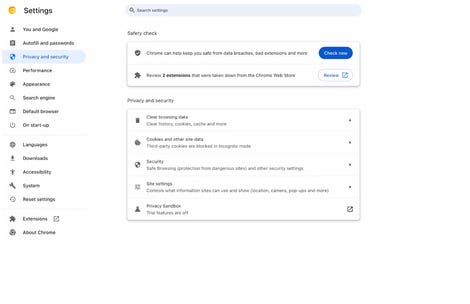
Google
When a user clicks on the “Review” button, he is directed to his extensions, where it is indicated why the extension has been removed from the Chrome Web Store and where it is possible to remove it from Chrome.
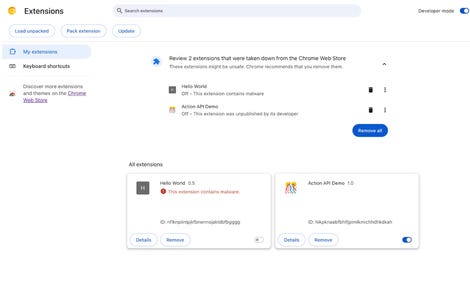
Google
Although Chrome 117 has not yet been released, BleepingComputer has found a way to test the functionality right now with Chrome 116.
All you have to do is paste this link into your chrome browser://flags/#safety-check-extensions and from click on “Enabled” next to the “Extensions Module in Safety Check” feature.
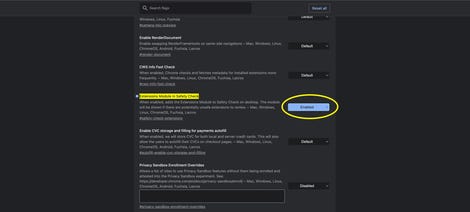
Screenshot by Sabrina Ortiz/ZDNET
Once this is done, you will be prompted to restart the browser and access the features in the same way as in Chrome 117.
Source: “ZDNet.com “










